To configure your email with Thunderbird, follow the steps below.
- Configure Thunderbird like so:
- Get to the “Mail Account Setup” window:
- If your Thunderbird is newly installed Click on the “Create a New Account Button” where it says “Email”.

- If you are already using Thunderbird, right click on the email address of the account you have already setup. Then hit “Settings”. At the bottom click on “Account actions” > “Add mail account”.
- If your Thunderbird is newly installed Click on the “Create a New Account Button” where it says “Email”.
- If Thunderbird suggest that you purchase a domain name, tell them “Skip This And Use My Existing Email”.
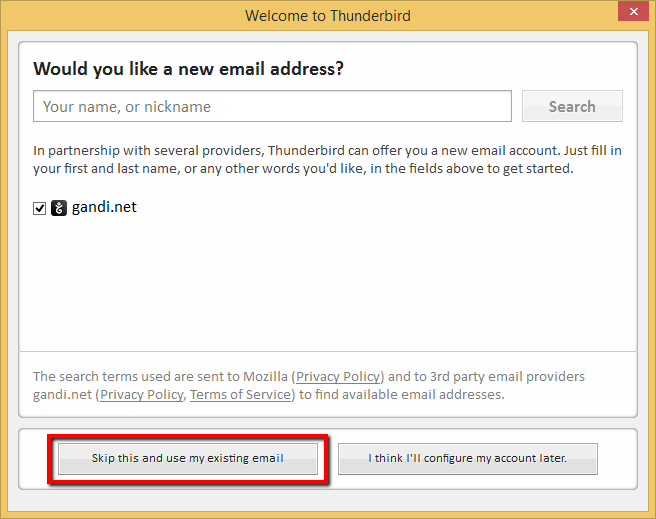
- In the “Mail Account Setup” window enter:
- Your names (the recipients of your emails will see those)
- Email address like so: user1@dierckxen.be
- Password
- Click on “Continue”
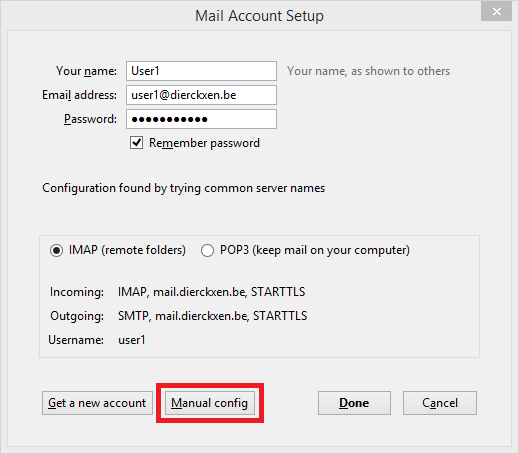
- Here Thunderbird will tell you what it thinks your IMAP and POP servers are named. Our mail servers are named different by default, so click on “Manual Config”.
- Copy the server names and ports accordingly.
- POP3:pop3.mailprotect.be(port:110; SSL port: 995)
- IMAP:imap.mailprotect.be(port: 143; SSL port: 993)
- SMTP:smtp-auth.mailprotect.be(port: 2525; SSL port: 465)
- Click on “Re-test”.
- Click on “Done”.
IMAP
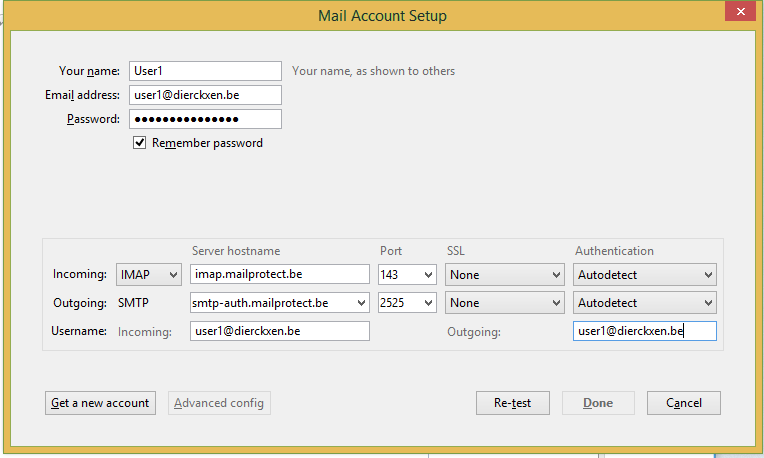
IMAP + SSL
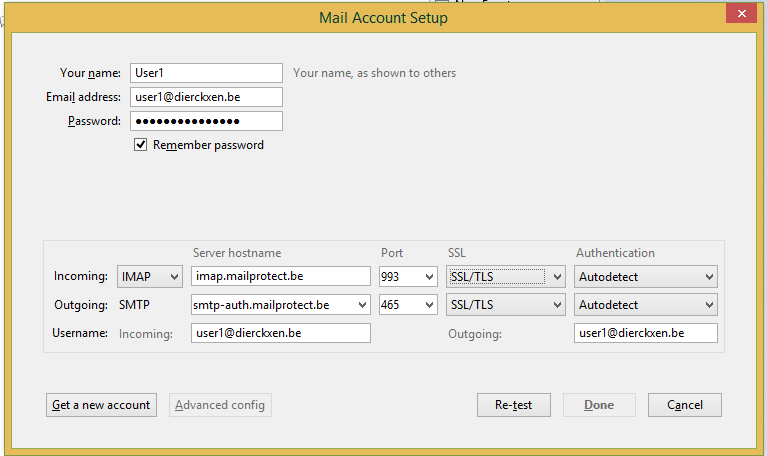
POP3
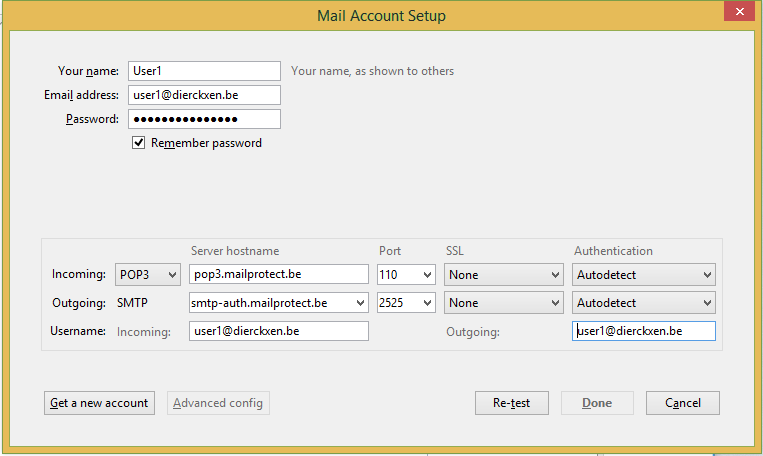
POP3 + SSL
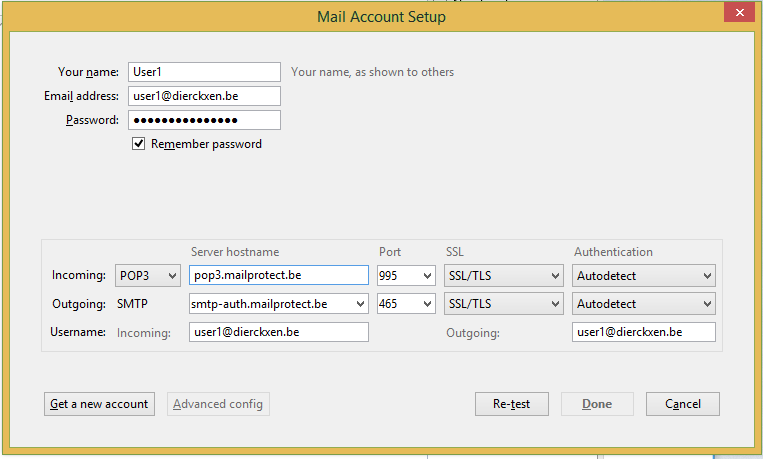
- Copy the server names and ports accordingly.
- Get to the “Mail Account Setup” window: