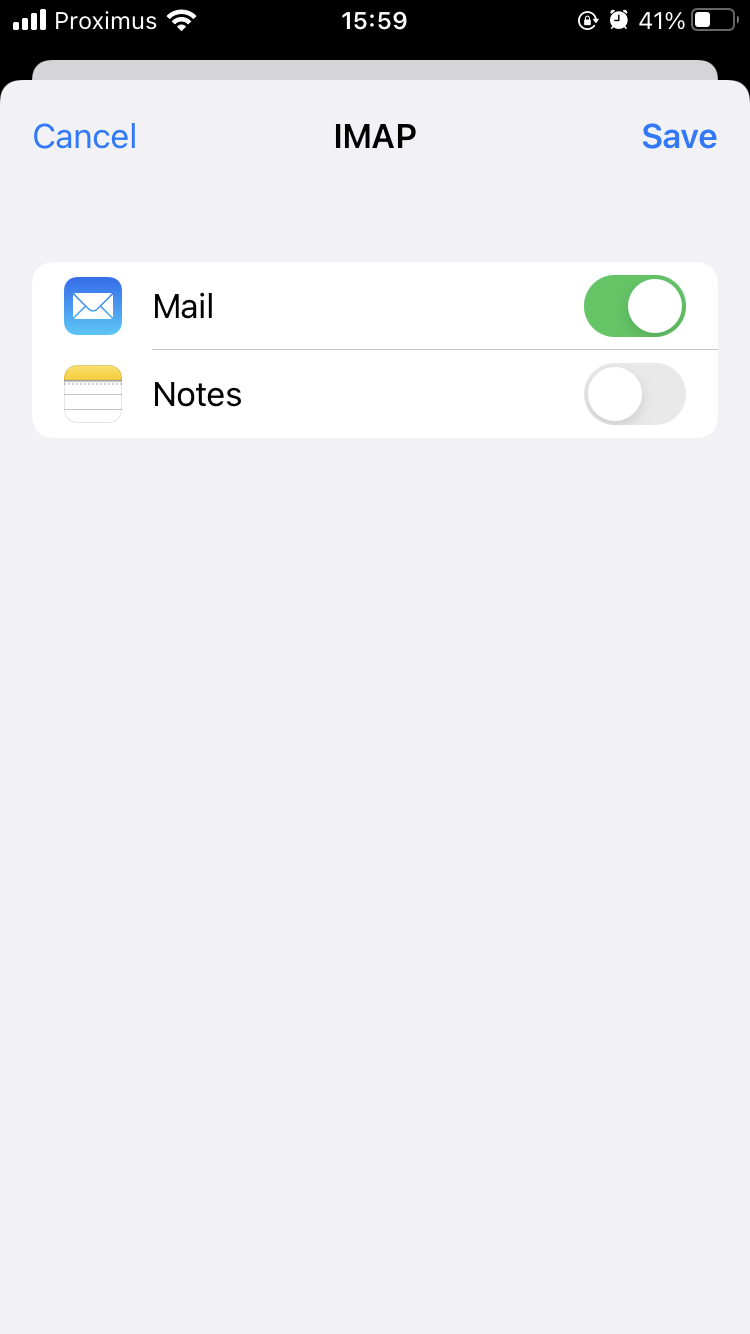Follow these steps to set up your Basic mailbox on your iPhone / iPad with iOS 15:
- Go to “Settings“
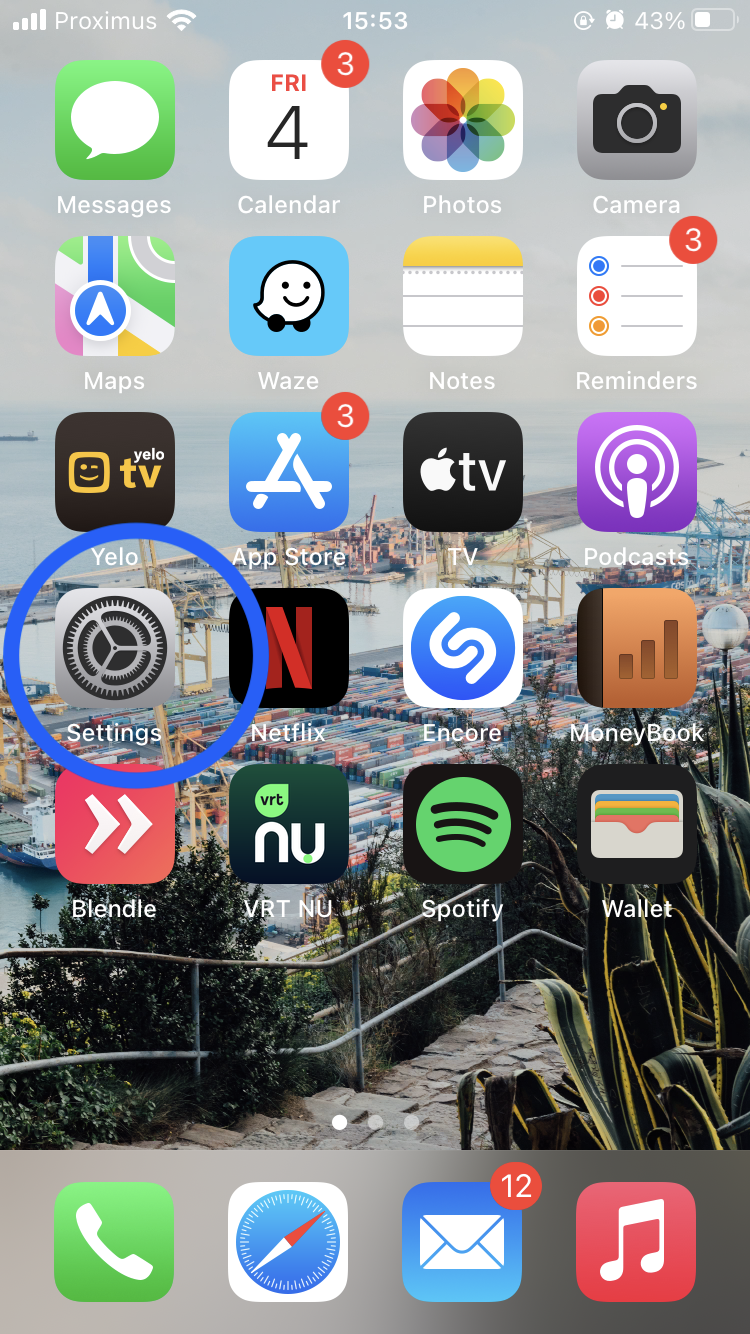
- Scroll down and click on “Mail“
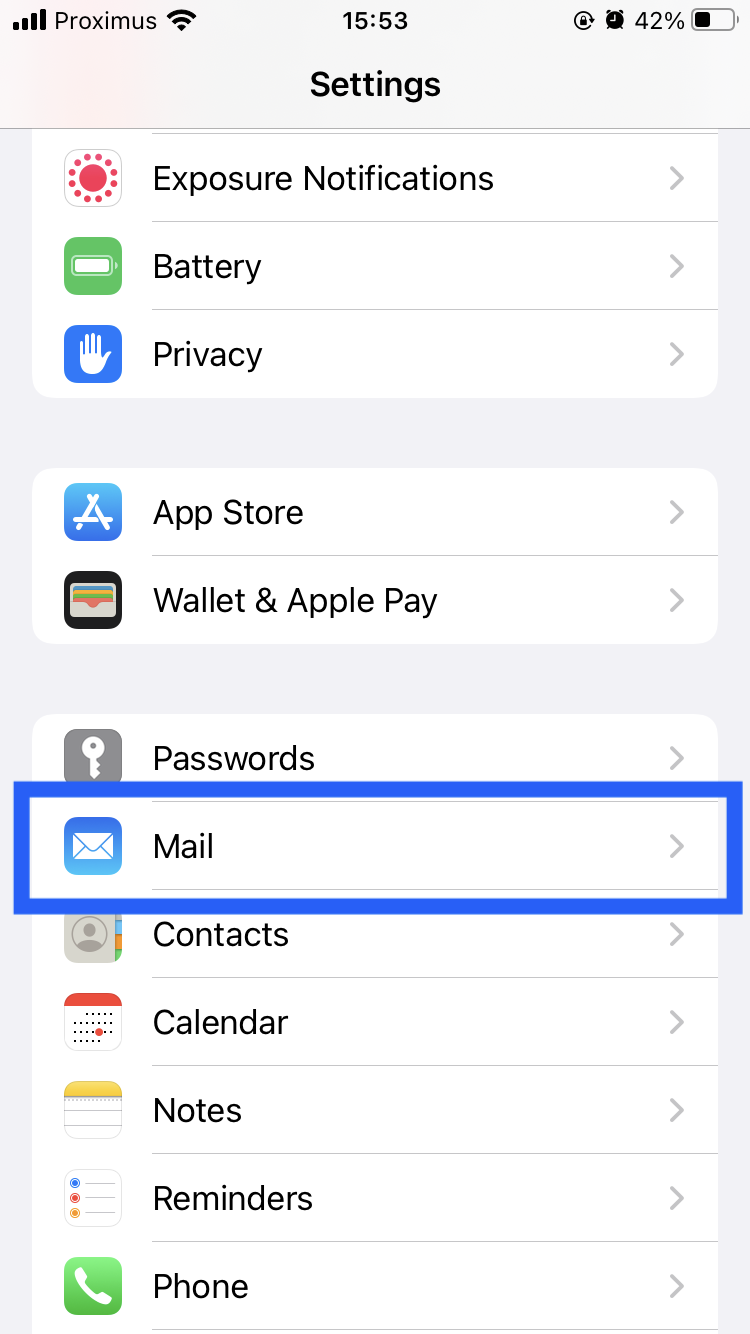
- Click on “Accounts“
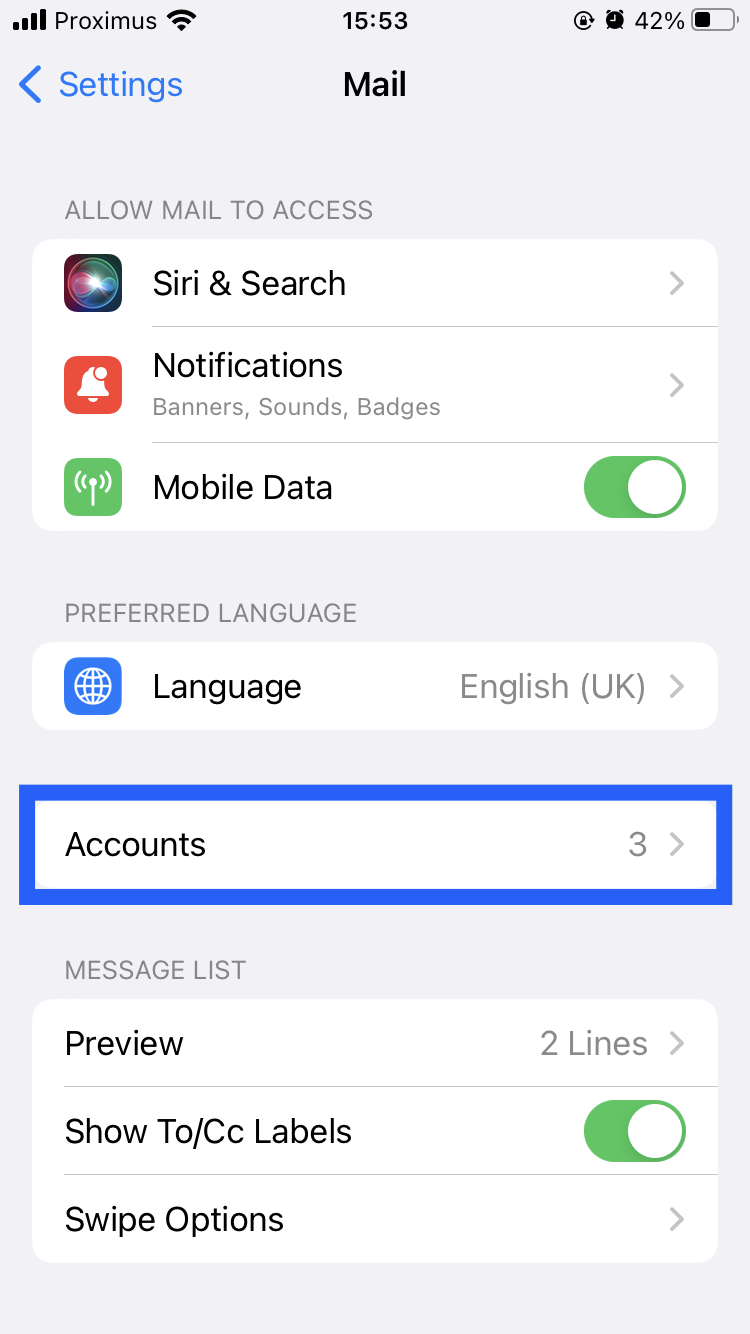
- Click on “Add account“
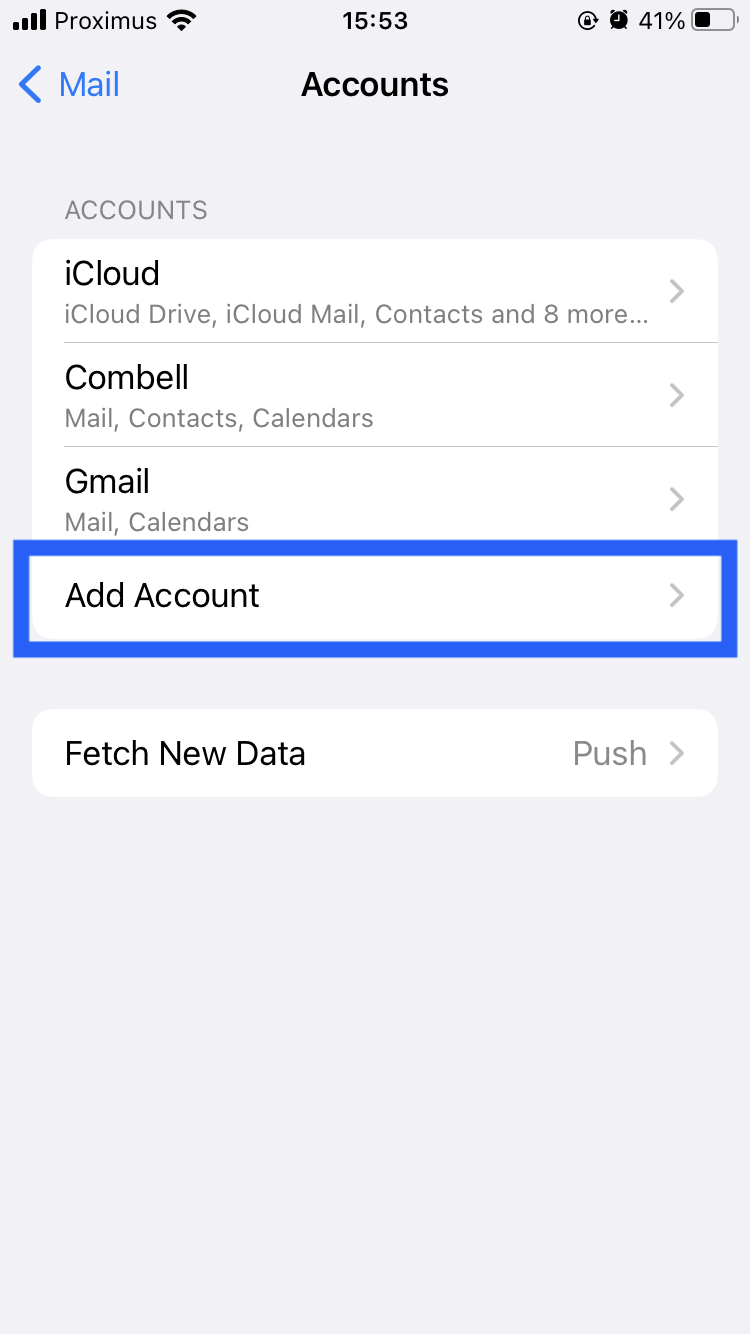
- Click on “Other” at the bottom
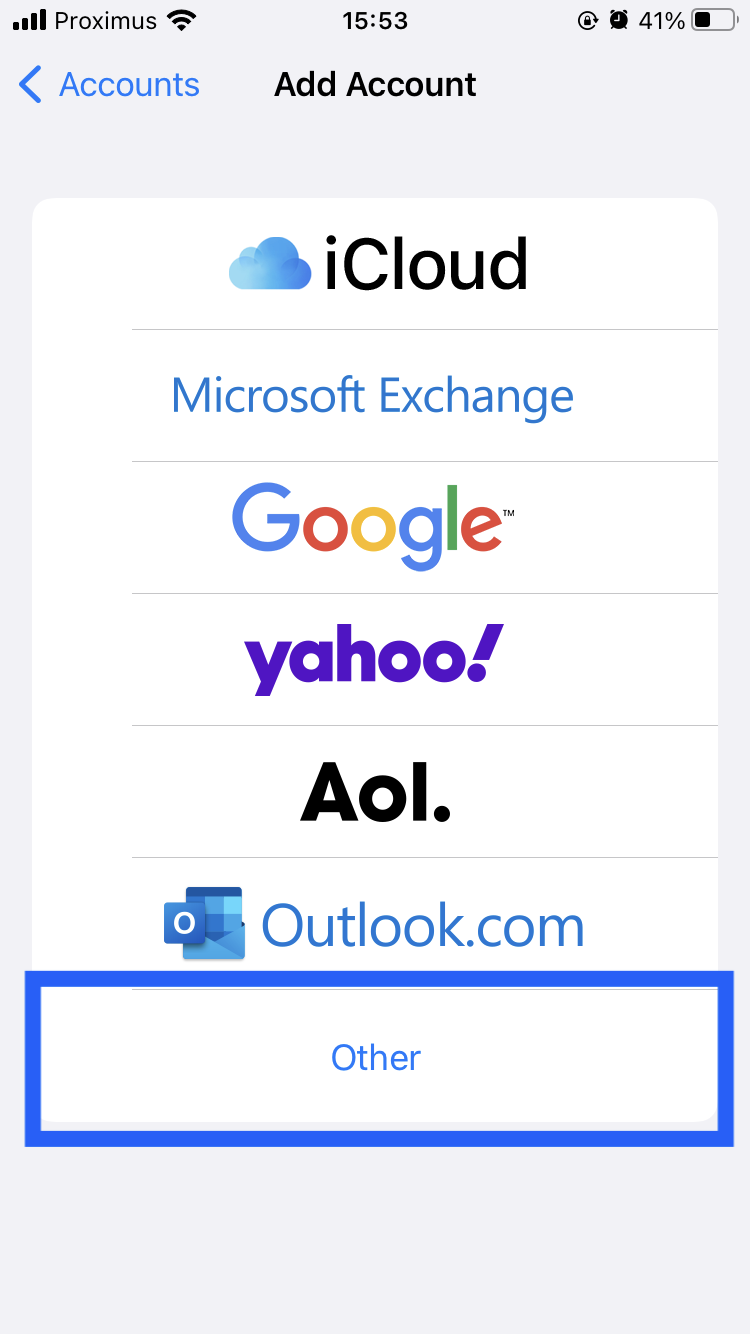
- Now pick “Add mail account“
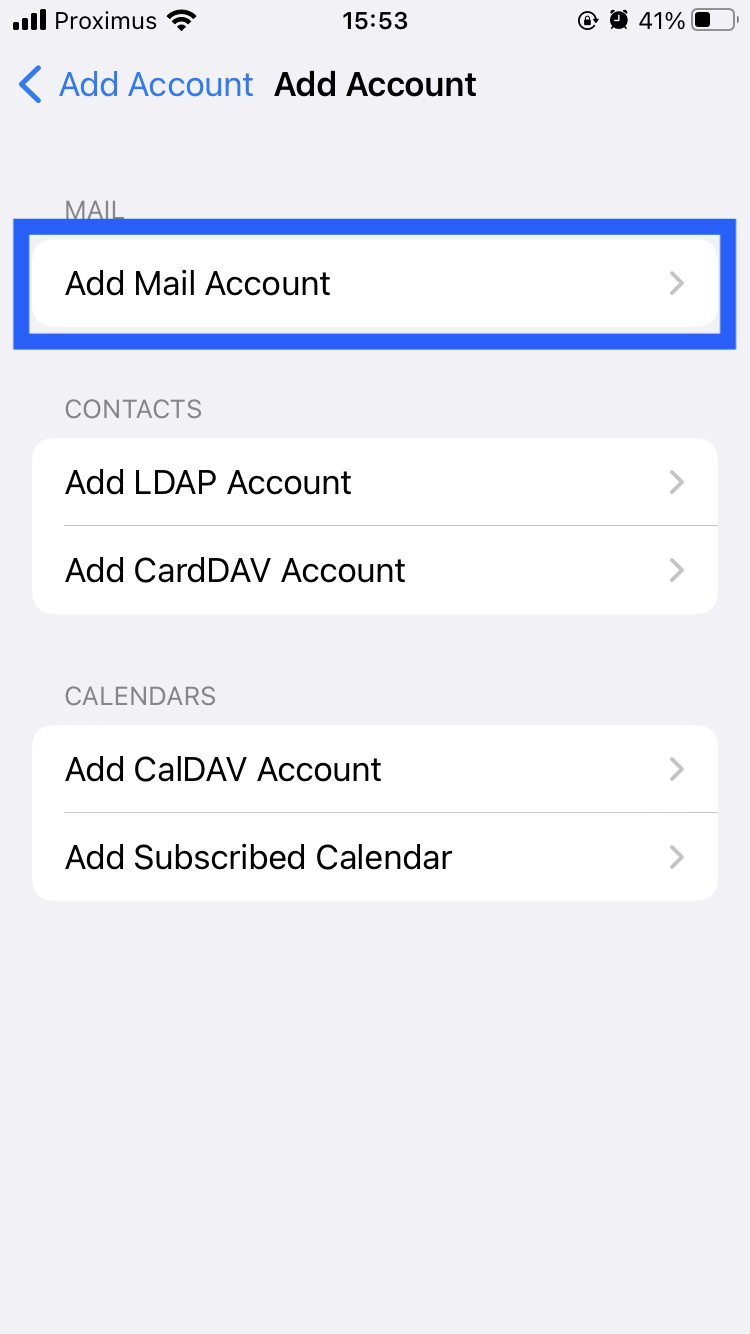
- Fill in the details of your mail account. The name that should appear with it, the email address, the password and a description (ex. Work) that is clear to you.
Click on “Next” to continue.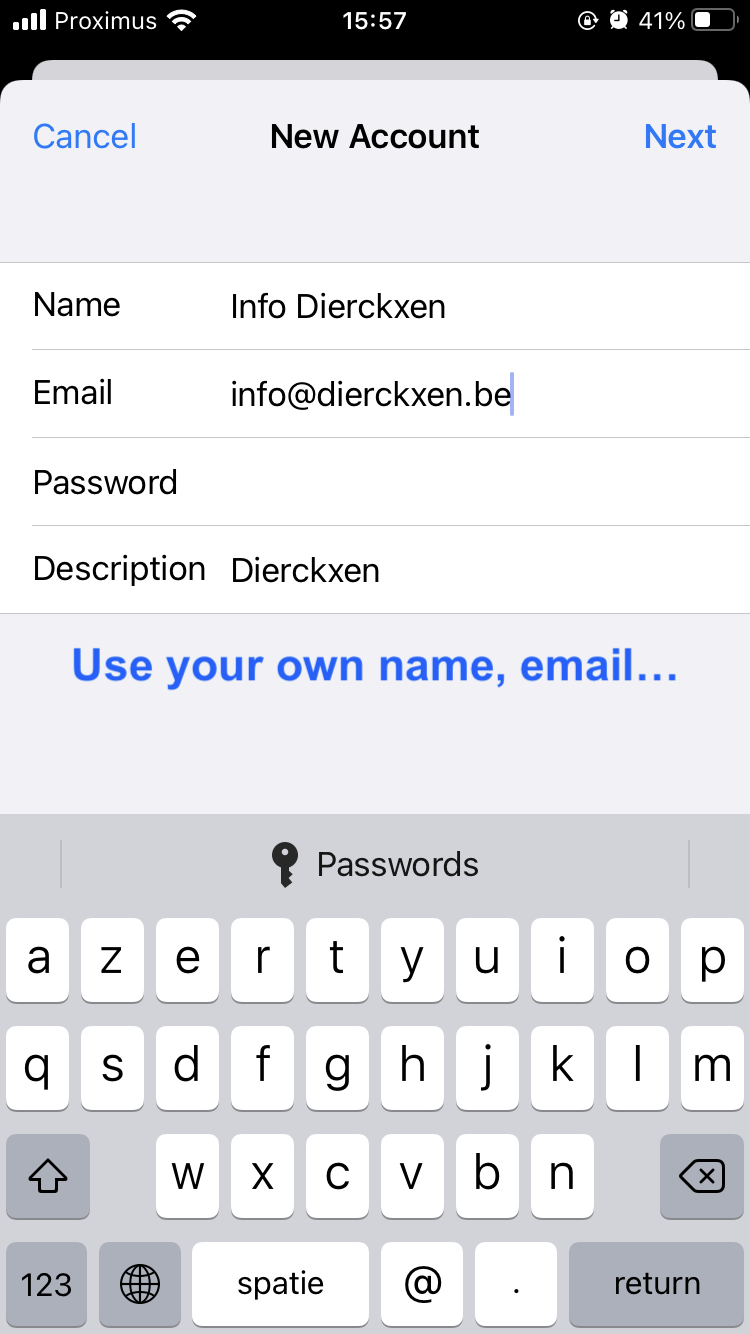
- Now fill in the missing details.
Incoming mail server is imap.mailprotect.be.
The username is the email address of your mailbox.
The password is the password of your mailbox you picked.
Outgoing mail server is smtp-auth.mailprotect.be.
The username is again the email address of your mailbox.
The password is also the same as the one you picked for your mailbox.
Click on “Next” to continue.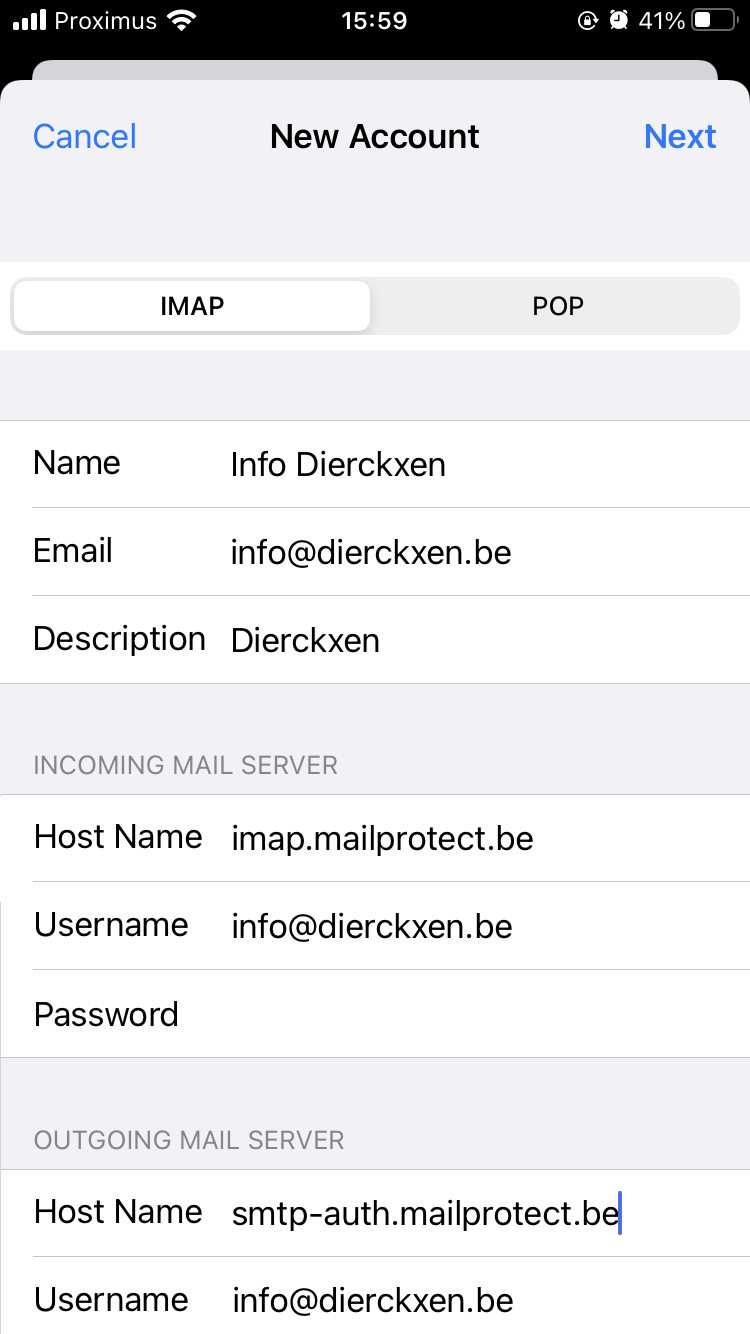
- Your phone or tablet will check all settings. If everything went well, you will end up at this screen where you check “Mail” and click on “Save“. After that your mailbox is ready to use on iOS.